How to check your invoices quickly and easily
How can access Billing? 🖱️
- Log onto TravelgateX, click on "Settings" and then select "Billing".
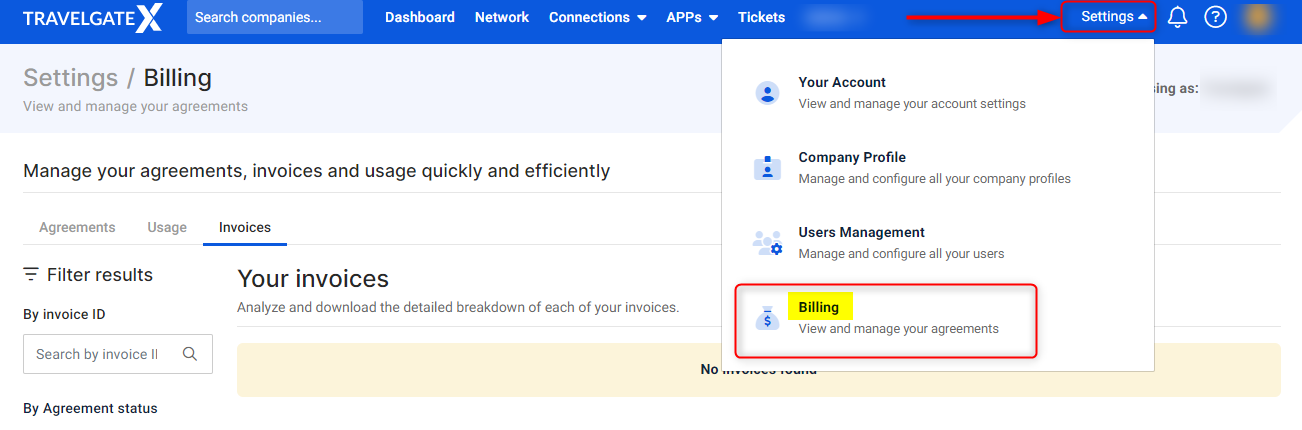
- Use the tabs provided in order to check your Agreements, Usage or Invoices.
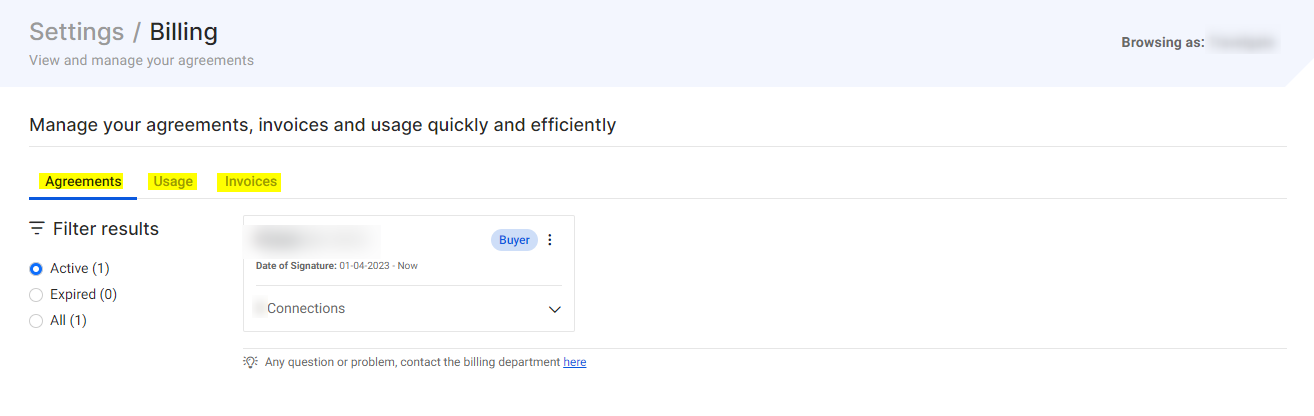
How can I manage my agreements? 📑
-
Click on the "Agreements" (first tab).
- Here, you will be able to filter your agreements by:
- Active
- Expired
- All
- Click on "Options" (three dots) of a specific agreement and you will be able to visualize the following actions:
- Update billing e-mail: Update your billing email or add new ones.
- View fees (by type, amount or ranges)
- Download Pdf: Download the signed agreement in Pdf format (only available for Comm. Agreement 2023).
- Change history: View the history of payment type changes (only available for Comm. Agreement 2023).
Please note that only owner and admin users have access to the complete menu.
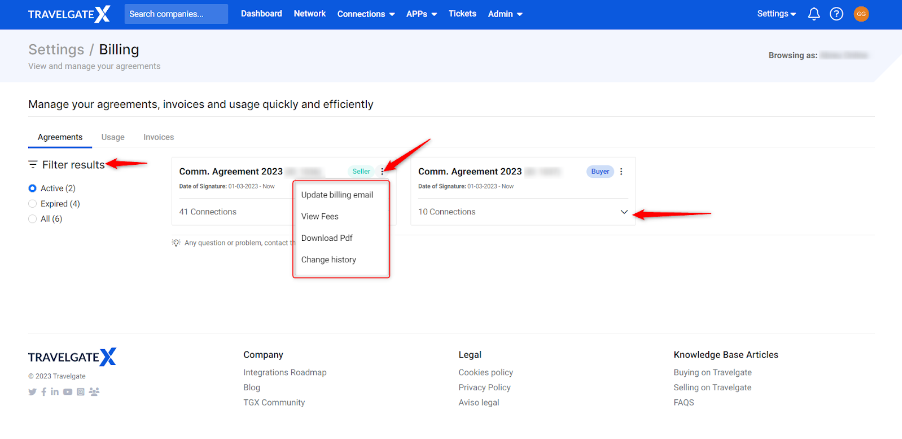
How can I request a payment type change for one of my Partners?💡
- It's possible that you and your Partner are currently splitting the cost of the connection under a Standard Payment Agreement. If you're interested in switching to a free arrangement where your Partner takes on the payment responsibility, you'll need to wait for their acceptance before proceeding with the change. If needed, you can also cancel the request.
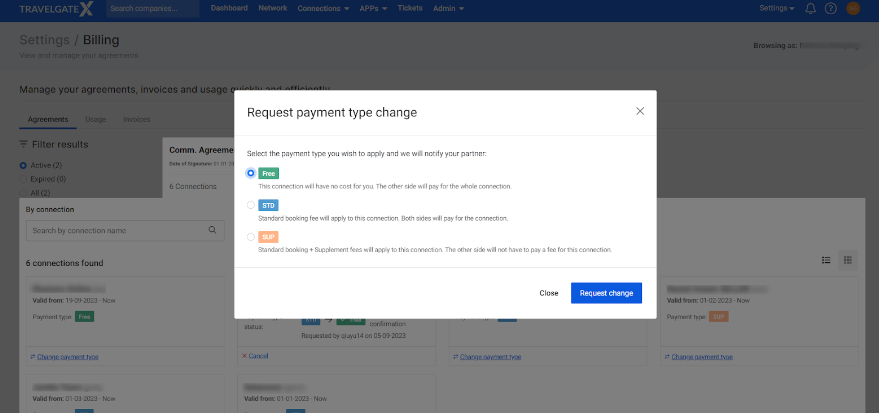
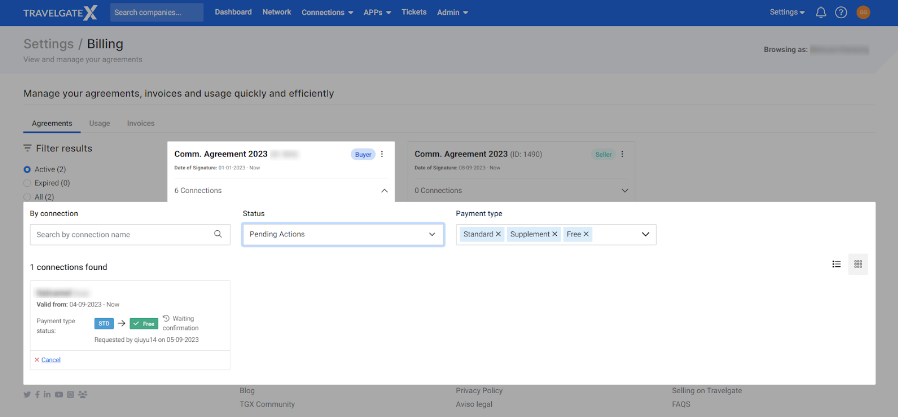
- Other modifications, such as switching from Free to Standard or Standard to Supplement, do not require Partner confirmation as the total cost of the connection is assumed. These changes can be processed automatically.
- Additionally, you will have access to the historical record of changes made in each agreement:
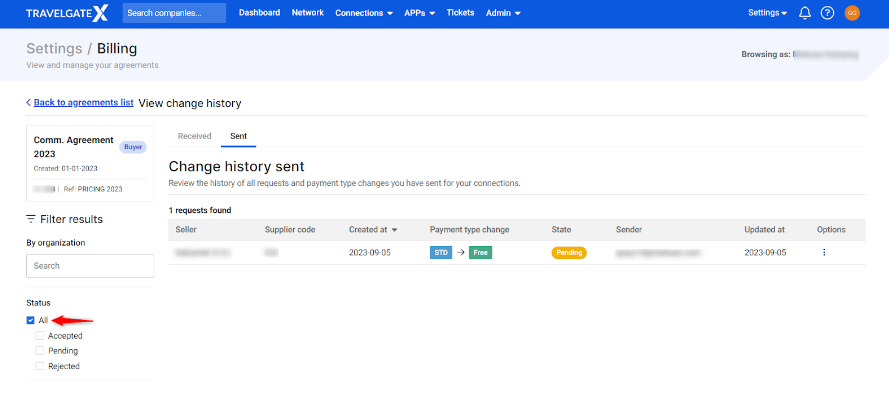
- Keep in mind that your Partner needs to log in through their Profile to accept the payment change request. They will receive a notification in the bell-shaped icon located on the right side of the settings menu.
- Any changes made to the payment type will apply to all reservations with an entry date starting from the first day of the following calendar month after the notification.
- Remember, if you have an agreement 2023, you will have the option to choose the Payment Type during the auto-activation process. If you are not familiar with this process, we also recommend taking a look at the following article Important points when requesting a new connection.
- A payment change can only be requested if you're adhering to the Commercial Agreement 2023.
How can I control my usage?⚠️
At Travelgate, we offer essential data that enables you to review and download your invoices and evaluate the cost per connection. Just click on your "Usage" tab and you will be able to filter your data by:
- Agreement: The drop-box menu shows the existing agreements.
- Time range: It is important to note that invoices at Travelgate are calculated on a monthly basis, following the calendar month.
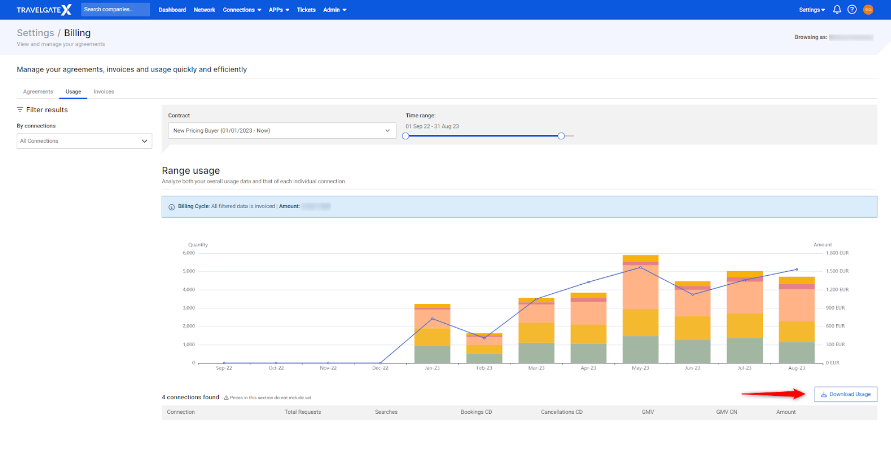
How can I check my invoices?🔎
Each monthly invoice provides comprehensive and relevant data specific to your contract type, enabling you to gain a more detailed understanding of your billing information.
In order to check your invoices, you just need to click on the 'Invoices' tab. There, you will be able to visualize your monthly invoices by Agreement Status:
- All
- Active
- Expired
Additionally, you can click on "Options" in order to access the following information from a specific invoice:
- View details
- Download PDF
- CSV bookings locator
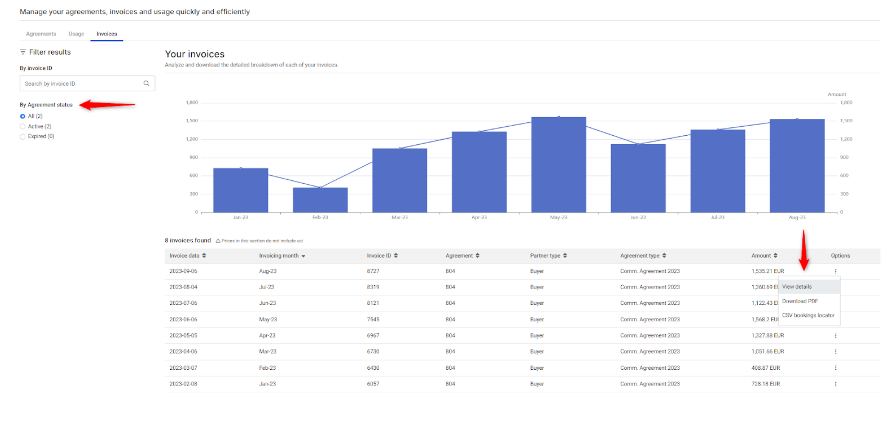
💡 Feel free to contact our Billing team for any questions or doubts regarding your invoicing.